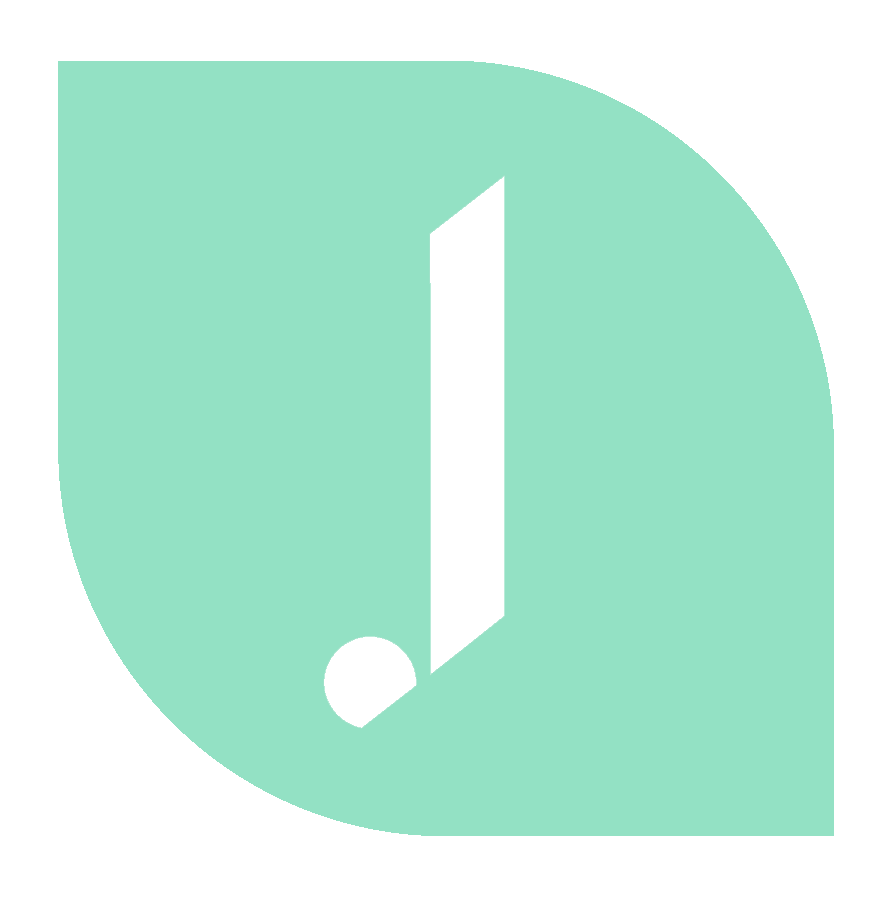Don’t you hate when technology doesn’t exactly behave like you want it to? You blog, you update your services or your portfolio, and then you go to share that link on Facebook — and it doesn’t look like it should! You’ve got that weird image from two years ago that keeps showing up, and the text is just random, or worse yet — there’s a typo! Today’s post is going to help you change your website preview on Facebook.
Whether you are on Wordpress or Squarespace, I’m going to show you how you can customize this preview on Facebook! Lucky for you, it’s just a few quick steps.
How to change the website preview on Facebook:
Squarespace
TITLE
Most of the templates will pull the home page title as the headline when you post your link on Facebook. Most people just have this titled as Home, since that’s what the page is actually called. You can actually set the navigation title as Home, and the page title as wherever you would rather it say.
Related: Check out my Squarespace SEO ebook!
PHOTO
If you share a link to your website, not a particular page, you can change what image is displayed within the Design area on your website. Under Design, click on Logo & Title, and scroll to the bottom. You’ll see a spot to upload a Social Sharing Logo. You can upload your logo here, or you can upload any other image you’d rather display.
(Bonus: You can also change your website favicon in this area. This will change the icon in your browser tab. If you look at mine, you’ll see my teal logo, instead of a black box.)
If you are sharing a particular page, it will usually grab a photo from the page. I said usually because I’ve experienced both situations where it grabs either the banner image, or another image within the page, or just uses the social sharing logo.
DESCRIPTION TEXT
Underneath the headline, you’ll usually see two lines of text that describe you and your business. If you don’t see anything, then you just need to fill in the SEO description of your site. You can find this under Settings > Marketing > SEO.
If you’re sharing a particular page, that has a Page Description, then you would edit the text within the Page Settings.
(Keep reading, don’t miss the final step!)
Wordpress
Now, let’s change the website preview on Facebook for Wordpress users. One of the easiest ways to update the title, photo, or description within Wordpress is to use the Yoast SEO plug-in. This plug-in will make it easy to customize these items on each page. (Alternatively, some people use the Facebook Thumb Fixer plug-in.)
If you are using Yoast:
- SEO > Titles & Metas > Homepage. Here, you can change the home page title and description.
- SEO > Social > Facebook. Here, you can specify an image URL for the front page. You can also change the title and description info.
Final Step
Important: Once you make changes to any of the above areas, you’ll need to put your link through the Facebook Debugger Tool. This tool will flush the cache and tell Facebook your new info.
- Type in your link, and click Debug.
- Once the page refreshes, scroll down to see the preview.
- If it’s not updated, click the Scrape Again button. Ta-da!
>> Need some other technical help with your website? Get a website audit!