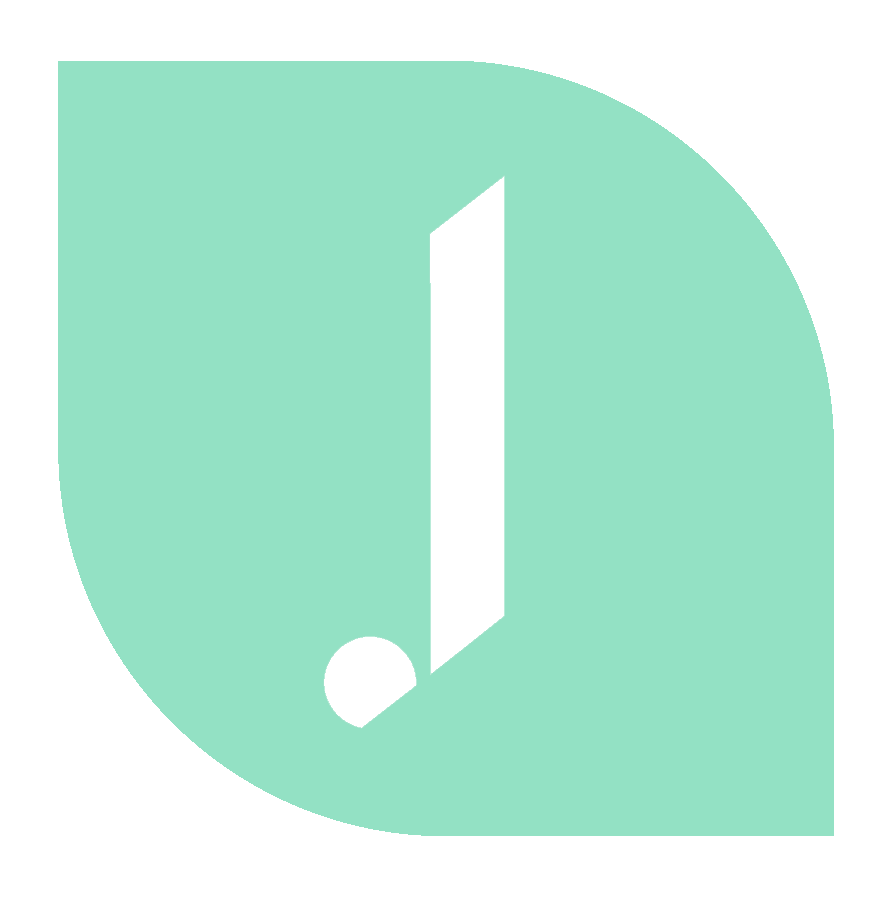Audiograms are clips of podcasts or videos that people can share on Instagram. The audiogram is more enticing than just a still image or screenshot, because you can share a preview clip of your podcast with your listeners.
https://www.youtube.com/embed/szLexHGRGZU
Follow me on Instagram: https://instagram.com/jesscreatives
TRANSCRIPT
Podcasters, listen up! Let’s talk about how to get clips of your podcasts onto your Instagram Stories by only using your phone. If you’re new here, my name is Jess and I create weekly videos for business owners like you to help you save time and look good online.
Today, I’m going to show you how to create these podcast clips with the Headliner app. You can also do this on your desktop. And I have tutorials on how to do that as well if you’re curious, but today we’re gonna be using an iPhone to do this. You can also use Android though.
So I’ve opened the app. You can see I’ve done previous audiograms in Headliner before. But I’m going to click the large blue plus button to start a new project. And we’re going to select an audiogram. And then you just want to type in your podcast name. There’s mine, and you can scroll through and find whichever episode you want to do, I’m just going to select the most recent one. And then you can see up here at the top, you can select however long of a clip you want to do. You can even play in preview if you want. And then you have an option to create different sizes like you could create one for your Instagram feed.
But today we’re talking about Instagram stories. So we have a few options. The first thing is to edit the waveform, which is the moving audio bars. So if you click on waveform up at the top, you can then move it down or up, you can change colors if you want, then we can change the picture. So right now it’s choosing my cover art from my podcast. And you can see I can zoom in if I want. So I’m actually going to replace an upload one from my phone. This is something I created in Canva and it saved on my phone so it’s already the correct size, I use the Instagram story template. Now you can see obviously that the waveform is covering up the name of my podcast, so I would probably adjust that.
And then if you want, you can add some text here and it gives you a little text box option but I’m actually not going to add any text. And then I’m just going to click create video. It will take a little bit of time to process so just make sure you keep the app open. So now that it’s done, I’m going to share the video you can see I can click Instagram. And then I can either post on my story or my feed so I’m going to click story. And then it’s ready to post, I’m done.